Frequently Asked Question
3.) How do I transfer files to and from the system?
Last Updated 7 years ago
If you are an linux user you can use the command:
which will copy the file to your home folder, or
which will open an interactive ftp session. If you want to place things in subfolders, remmember, the path to your home folder is '/home/users/username'. The command will then look like this:
Alternatively, if you are more comfortable with a GUI and would like to drag and drop files to our system, you can connect via your file manager. For example, in Nautilus (default in Ubuntu and Fedora) you click on 'Other locations' or 'Browse network' (depending on version) and click 'Connect to server'. In the server address just enter:
For Microsoft users we recommend using a client application like WinSCP. Create a new session using the same data and credentials as in you have received for the login (don't forget to have your private SSH key loaded) and login. By default you will be directed to your /home folder.
Make sure that you have all the setting set as in the screenshot below:
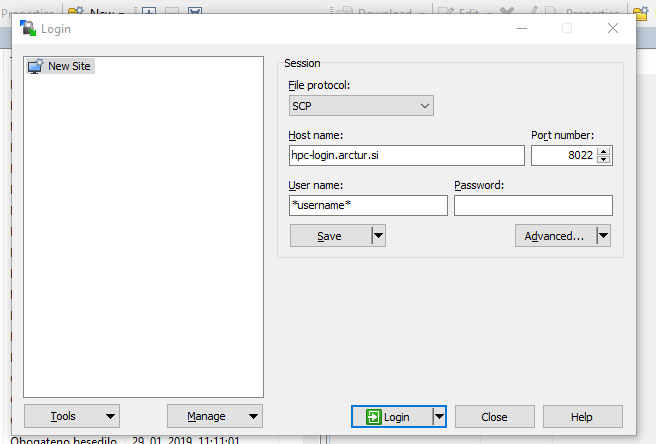
*Make sure that you have your SSH key availabe systemwide. Alternatively you can load your key also into WinSCP, by clickin on "Advanced" in te login window and then navigate to "SSH>Authentication". You load your key in the "Authentication parameters" section. (see also the screenshot below)

scp -P 8022 (-r) file
- username@hpc-login.arctur.si:
which will copy the file to your home folder, or
sftp -P 8022 username@hpc-login.arctur.si:
which will open an interactive ftp session. If you want to place things in subfolders, remmember, the path to your home folder is '/home/users/username'. The command will then look like this:
scp -P 8022 (-r) file
- username@hpc-login.arctur.si:/home/users/username/subfolder
Alternatively, if you are more comfortable with a GUI and would like to drag and drop files to our system, you can connect via your file manager. For example, in Nautilus (default in Ubuntu and Fedora) you click on 'Other locations' or 'Browse network' (depending on version) and click 'Connect to server'. In the server address just enter:
sftp://hpc-login.arctur.si:8022/home/users/usernameand click connect.
For Microsoft users we recommend using a client application like WinSCP. Create a new session using the same data and credentials as in you have received for the login (don't forget to have your private SSH key loaded) and login. By default you will be directed to your /home folder.
Make sure that you have all the setting set as in the screenshot below:
*Make sure that you have your SSH key availabe systemwide. Alternatively you can load your key also into WinSCP, by clickin on "Advanced" in te login window and then navigate to "SSH>Authentication". You load your key in the "Authentication parameters" section. (see also the screenshot below)
.png?1699896083)